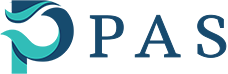There are a couple of things that need to be completed for creation of new Accounting Periods in BlackLine…First; the Period End Dates need to be created. Choose System >> Settings >> Period End Dates.
Click the Add button and pick the calendar date in the Period Details.
All Periods need to be created with a Monthly Frequency. Fill in the Period Number; Year; and enter a Display name which can be all numeric (01 2019) or letters and numbers (JAN 2019).
Once the Details are filled in; click the Set Due Dates in the bottom screen to fill in those details for each Period.
Once the Period End Dates are completed; proceed to create the Custom Frequencies.
Choose System >> Settings >> Custom Frequencies.
All Periods need to be created with a Frequency for Monthly.
In the grid under ‘Add All Periods’ > choose the Period(s) you created from the drop-down arrow > then click the Add.
Do this for each Period you created.
Change the Frequency drop-down to Quarterly; choose to add the four quarters of your Fiscal Year (usually 03; 06; 09; & 12).
Then change the Frequency drop-down to Yearly (or the name of your Year End Frequency) and add the last Period for your year.
Once you have created these Settings; the Periods will be available for use.
– provided by Susan Koziol